[TOC]
Tools-Ubuntu-Desktop install
1、Ubuntu Desktop 官网:
https://www.ubuntugeek.com/install-gui-in-ubuntu-server.html
We have already discussed how to install ubuntu 9.04 LAMP server .If you are a new user and not familiar with command prompt you can install GUI for your ubuntu LAMP server using the 2 options
1) Install desktop Environment
2) Install Webmin
1) Install desktop Environment
First you nee to make sure you have enabled Universe and multiverse repositories in /etc/apt/sources.list file once you have enable you need to use the following command to install GUI
sudo apt-get update
sudo apt-get install ubuntu-desktop
The above command will install GNOME desktop
If you wan to install a graphical desktop manager without some of the desktop addons like Evolution and OpenOffice, but continue to use the server flavor kernel use the following command
sudo aptitude install –without-recommends ubuntu-desktop
If you want to install light weight desktop install xfce using the following command
sudo apt-get install xubuntu-desktop
If you want to install KDE desktop use the following command
sudo apt-get install kubuntu-desktop
2) Install Webmin in Ubuntu
- 略
2、xinit
apt install -y xinit
3、VNC server/client
安装Gnome桌面环境:
1 | sudo apt-get install gnome-session-flashback |
安装VNC服务:
1 | sudo apt install vnc4server -y |
首次配置VNC服务:
1 | vncserver |
输入VNC连接密码。
结束 vncserver:
1 | vncserver -kill :1 |
修改~/.vnc/xstartup,在 x-window-manager &的后面新增下面这些行:
1 | gnome-panel & |
重新启动VNC服务
1 | vncserver |
作者:赵星云
链接:https://www.jianshu.com/p/70b522d006d8
来源:简书
著作权归作者所有。商业转载请联系作者获得授权,非商业转载请注明出处。
4、xrdp
一.在操作系统中用管理员权限安装以下软件
\1. 安装xrdp:
sudo apt-get install xrdp
\2. 安装vnc4server:
sudo apt-get install vnc4server
\3. 安装xubuntu-desktop:
sudo apt-get install xubuntu-desktop
\4. xsession中写入xfce4-session,需要远程的用户都要单独执行这条命令:
echo “xfce4-session” >~/.xsession
\5. 重启xrdp服务:
/etc/init.d/xrdp restart
二. Windows端操作
1.执行MSTSC开启远程登陆终端
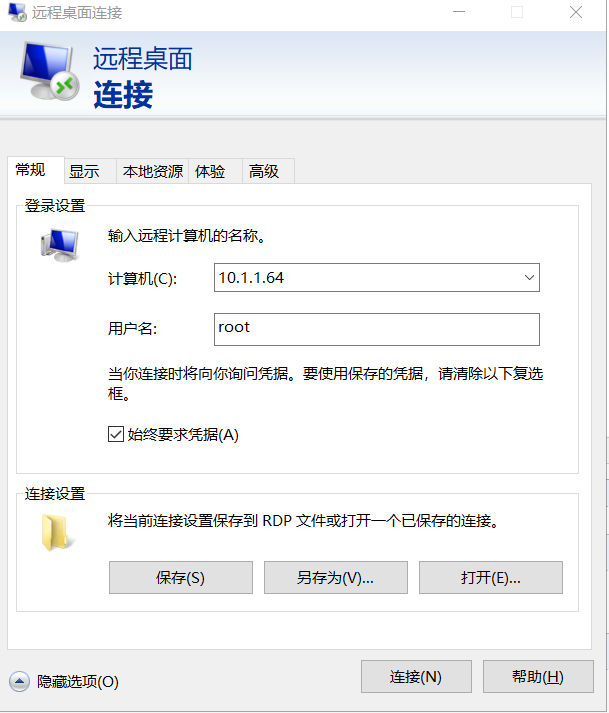
\2. 输入密码:
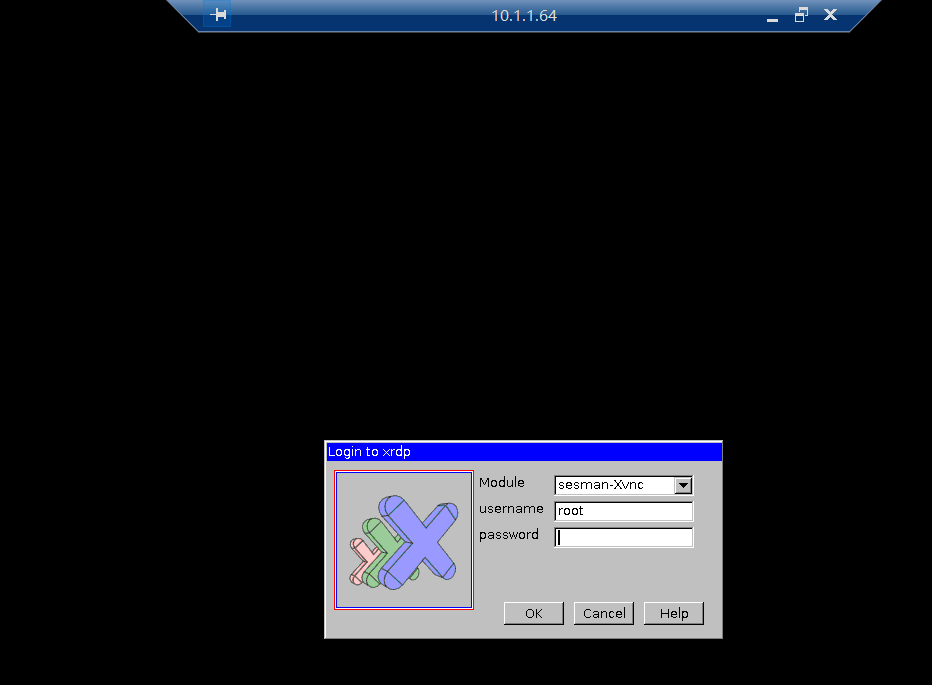
\3. 连接的界面
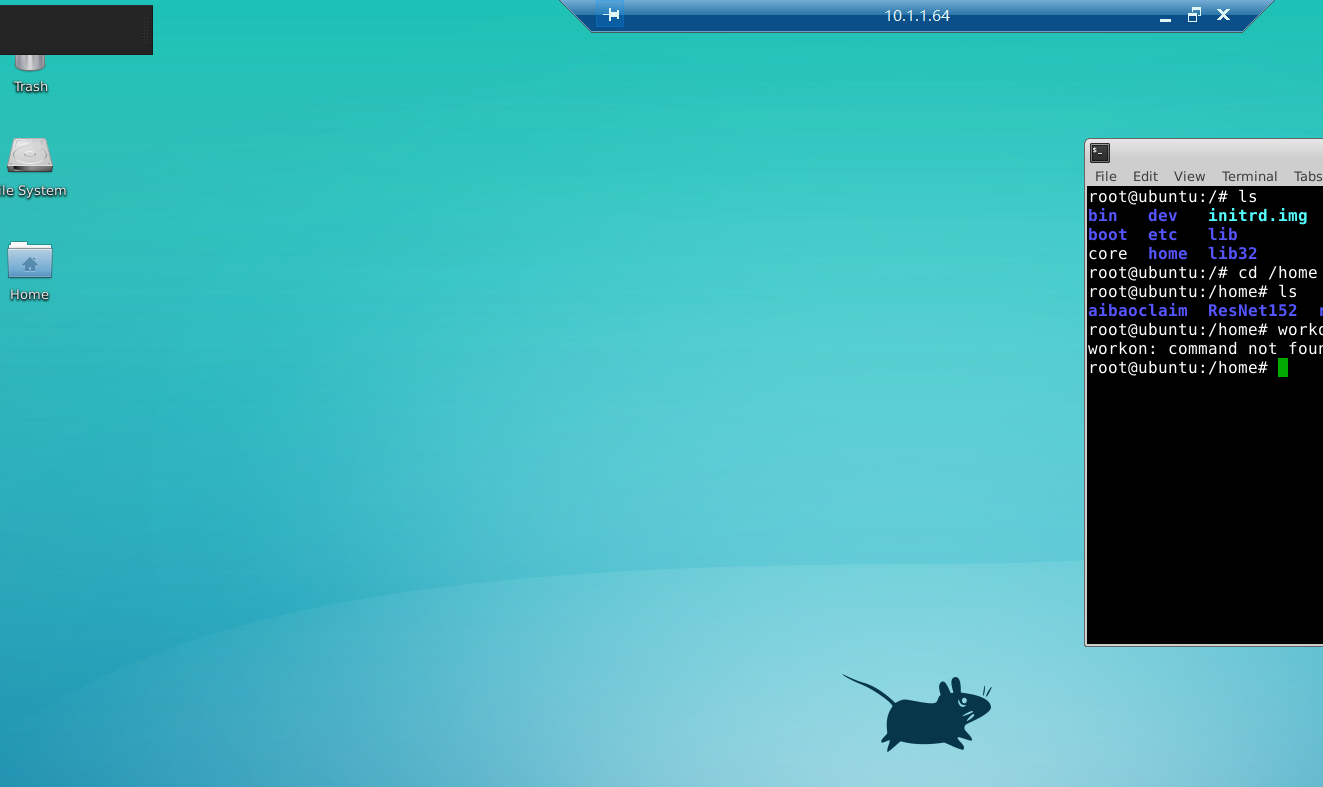
#########################################################
三. ubuntu vsftpd.conf配置
listen=YES
listen_port=2112
anonymous_enable=NO
local_enable=YES
write_enable=YES
chroot_local_user=NO
chroot_list_file=/etc/vsftpd.chroot_list
pam_service_name=ftp
5、Question
安装xserver的时候不要安装有关nvidia的软件,然后编译安装就好了。
6、Install X window
https://stackoverflow.com/questions/40195740/how-to-run-openai-gym-render-over-a-server
1 | Install and configure X window with virtual screen |
sudo nvidia-xconfig -a –use-display-device=Device0 –virtual=1280x1024
sudo nvidia-xconfig -a –virtual=1280x1024